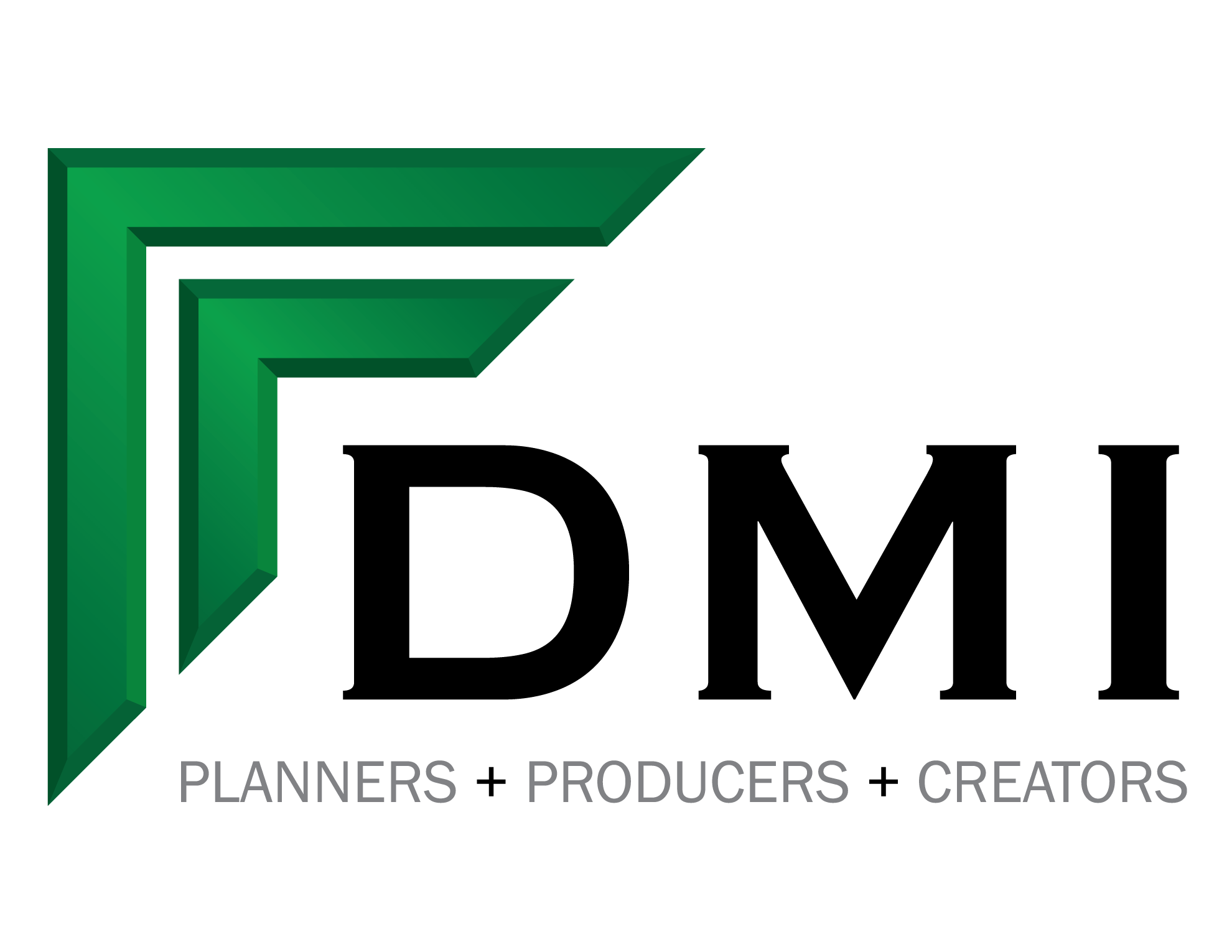According to most studies, people’s number one fear is public speaking. Number two is death. If you’ve ever had the privilege of putting a microphone on presenter who is about to speak in front of a few thousand people for the first time, you know how very real the anxiety can be.
For those of you who may be a little nervous about taking the stage, we have put together a simple guide to the remote control “clicker” which you will be using to advance the visuals in your presentation. We know, it seems self-explanatory, and in may ways, it is! But you would not believe the number of times a slight shift in the way a presenter is holding the remote takes them on a quick trip to Panicville. This typically results in frantic multiple clicks which can quickly take the audience to a place you aren’t ready to go. Understanding how this simple device works ahead of time will hopefully give you the confidence to take a breath, look down, and press the correct button.
Starting at the top is the green circle with a triangle. This button moves your slide deck forward by one click. Depending on how you have your visuals programmed, it will advance to your next slide, or kick off the next animation. This is the “forward” button that you will use for most of your presentation.
Moving clockwise, you will see the small “no” symbol. This button should not exist, but unfortunately, it’s there. Pushing this button will take all the screens to black immediately. If you want your production crew to all have simultaneous heart attacks, this is the button for you. Please don’t use this for dramatic effect, it just makes the audience think the power went out. In the event you inadvertently press it, simply press it again to return the screens to the slide that was showing before you pressed this evil, awful button.
Next up, at the bottom of the remote, we have another green button that is smoother and shinier than the first with an icon that looks like a magic wand. This is your laser. Because it’s right below the forward button and the same color, this is the most common mistake presenters make. Their thumb shifts down mid-presentation and they don’t know why the button is no longer advancing their slide. It’s because they’re pushing the wrong button. Instead of panicking and announcing to the entire audience that your clicker isn’t working, look down to make sure your thumb is, in fact, pressing the button you intended.
Many presenters do like using the laser to point out specific things within a slide. Though this can be useful, we recommend you test out the laser during rehearsals. Some setups have extremely bright projectors which make it difficult to see the tiny laser beam. Not to mention, most large event set-ups utilize more than one screen. So if you’re shining the laser on one screen, the audience members looking at the other screens won’t see what you’re pointing at. Just something to think through as you plan your presentation.
Finally, the small red button on the left is the back button. If unexpectedly needed, some presenters prefer to audibly ask the graphics operator to go back a slide. That way they aren’t fumbling to see the remote while being blinded by the stage lighting. Other presenters are confident taking the slides back on their own, which works great too.
Now that you’re a pro, take a deep breath, talk a little slower than you think you need to, and relax: you’re going to do great.